INSTALLING JBOSS ESB
Let's start by istalling JBoss ESB. First the bad news: we can't use JBoss AS 7. We have two options, both of them with their own problems. Either we install (the full blown) JBoss ESB server version 4.11 or we need to revert to JBoss AS 6 and install the ESB (non-server) 4.11 on top of it.(Option 1) It is easier to download and install the standalone server JBoss ESB distribution. However, it uses a pretty old JBoss distribution, the 4.2.3, at the time I write this document. This means that many of the code you have in Java EE may not run there.
(Option 2) If you go for the other option, JBoss AS 6 is available here. Pick the last one (6.1.0.Final). You can find the JBoss ESB server distributions here. Pick the one that is not server: jbossesb-4.11.zip. The documentation, which you can find here, explains how to install JBoss ESB into the JBoss AS 6 you downloaded. I found it simple and it the installation worked pretty well to me. Unfortunately, I never managed to run the bpm_orchestration3 example that comes with the code (the web interface crashes), something you will need to do in EAI. So, if this example do not work for you either, you should go for Option 1.
INSTALLING JBOSS DEVELOPER STUDIO
Next, we need to install the JBoss Developer Studio (JDS) IDE enriched with the SOA tooling. This may not be entirely trivial to do. For me it was hard to find a location from where to download the SOA tooling. Moreover, you must register on the RedHat site to download JDS.At least in theory you may do similar steps to use plain Eclipse plus some plug-ins. Nevertheless, it is certainly easier to install JDS and SOA Tooling. Check these sites:
Jboss Developer Studio 5.x
SOA Tooling
This latter web page didn't work well for me. I had to download a zip to my local disk and use the Help->Install New Software menu of the JDS and point it to the location of the contents I downloaded to get the following image:
THE HELLOWORLD ESB PROJECT
Now, if everything went smoothly, we should be able to create an ESB project. Take a look at the jbossesb-server-4.11/samples directory and to the "helloworld" project. We will make a copy of it using JDS. Go to the File menu, pick "New" and look for ESB. You should get to this point:You may want to set up the JBoss ESB for the project as well (by clicking next and next again):
The samples/helloworld example contains three java source files. Copy the MyJMSListenerAction.java to your JDS project.
You will also need the "jobss-esb.xml" file. Copy it into the "esbcontent/META-INF" folder. Don't be afraid to overwrite the file with the same name that was there before. Two more files:
deployment.xml, which contains a list of JMS queues required, and jam-queue-service.xml (Option 1 above) or hornetq-jms.xml (Option 2), which instructs JBOSS to create those queues. The "deployment.xml" goes to the "esbcontent/META-INF" directory, while the latter goes to the "esbcontent" directory. The organization of the files should look like this:
or
In Option 2, the file deployment.xml must change to look as follows, otherwise do not touch it:
<?xml version="1.0" encoding="UTF-8"?>
<jbossesb-deployment>
<depends>org.hornetq:module=JMS,type=Queue,name="quickstart_helloworld_Request_esb"</depends>
<depends>org.hornetq:module=JMS,type=Queue,name="quickstart_helloworld_Request_gw"</depends>
</jbossesb-deployment> |
So, let's deploy the project, by taking the following steps:
Then:
And finally (pick your own directory):
Check the URL http://localhost:8080/contract/ to see whether the service is running, as you can see in the lowest box of the following figure:
THE CLIENT PROJECT - USING JMS
Everything that follows was tried only for Option 1 above. For Option 2 slight changes may apply. Let us just use a standard Java Project. Go to File-->New and then you may either see the option to create a Java Project, or you may need to pick "Other":
You may call it the HelloWorldClient. To work on this project, you should change the perspective on the right upper corner to Java (this is not mandatory). Copy the two files SendJMSMessage.java and SendEsbMessage.java to the "src" folder of the project. Again, these files are in the samples/quickstarts/helloworld example. After you move everything to the appropriate package, you should still see library problems:
You need a lot of external jar files and a library to solve the JMS related problems. Include all the jar files in the following directories (this will be necessary for directly sending an ESB message):
$JBOSS_HOME/server/default/deploy/jboss-aop-jdk50.deployer
$JBOSS_HOME/server/default/lib/
$JBOSS_HOME/client/
I should say that at some point I had to make sure to include the jboss-messaging.jar before the jbossall-client.jar. But you should not need to do this.
To add the Library just press the "Add Library..." button, when you are managing the build path:
$JBOSS_HOME/server/default/deploy/jboss-aop-jdk50.deployer
$JBOSS_HOME/server/default/lib/
$JBOSS_HOME/client/
I should say that at some point I had to make sure to include the jboss-messaging.jar before the jbossall-client.jar. But you should not need to do this.
To add the Library just press the "Add Library..." button, when you are managing the build path:
You may either find the following window or you may have to push the "Manage ESB Runtimes". In the latter case you should point to the home of your jboss, $JBOSS_HOME, to come back to this window with an option to select:
All project errors should go, once you finish this step. Now, let us start by firing the service via the JMS gateway queue. You need to set the parameters of SendJMSMessage, as follows:
Let us say "Hello":
And the result on the console of JBoss should be the following:
THE CLIENT PROJECT - USING ESB ASYNCHRONOUS DELIVERY
Now, let us invoke the ESB service directly, without resorting to JMS. This can be tricky, due to configuration problems.
First, we need to create a folder name META-INF with the uddi.xml file inside. This file is in the samples/quickstarts/conf/registry/META-INF. You also need the jbossesb-properties.xml, which is in the helloworld directory. The tree should look as follows:
Check your source folders, to ensure that JDS did not exclude the META-INF folder. The next figure shows that no folder is excluded:
We will now run the SendEsbMessage class. Look at the arguments:
We will now run the SendEsbMessage class. Look at the arguments:
They match the service category and name that we defined in the server project, in the file jboss-esb.xml. You can also find them here: http://localhost:8080/contract/.
Once you run this, the JBoss console should display signs of your activity displaying a friendly "HelloESBWorld".







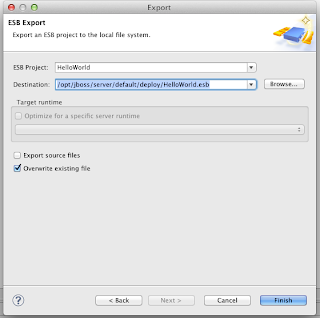












If you looking for more details there are some important features in WSO2 Enterprise Service Bus
ReplyDeleteThis comment has been removed by a blog administrator.
ReplyDeleteThis comment has been removed by a blog administrator.
ReplyDeleteThis comment has been removed by a blog administrator.
ReplyDeleteThis comment has been removed by a blog administrator.
ReplyDeleteThis comment has been removed by a blog administrator.
ReplyDeleteThis comment has been removed by a blog administrator.
ReplyDeleteThis comment has been removed by a blog administrator.
ReplyDeleteThis comment has been removed by a blog administrator.
ReplyDeleteVery nice post here thanks for it .I always like and such a super contents of these post.Excellent and very cool idea and great content of different kinds of the valuable information's.
ReplyDeletemachine learning classroom training in chennai
artificial intelligence and machine learning course in chennai
best machine learning institutes in chennai
Android training in chennai
PMP training in chennai
Thanks a lot for sharing us about this update. Hope you will not get tired on making posts as informative as this.
ReplyDeletedevops online training
aws online training
data science with python online training
data science online training
rpa online training
Thanks for sharing such an awesome Information with us
ReplyDeleteI Got Job in my dream company with decent 12 Lacks Per Annum salary, I have learned this world most demanding course out there in the current IT Market from the Big Data Training In Bangalore Providers who helped me a lot to achieve my dreams comes true. Really worth trying.
The Blog is really nice. each and every content should be very clearly explained.
ReplyDeleteData Science Training Course In Chennai | Data Science Training Course In Anna Nagar | Data Science Training Course In OMR | Data Science Training Course In Porur | Data Science Training Course In Tambaram | Data Science Training Course In Velachery
I really appreciate your content. I like your enterprise application skill. Its very well.
ReplyDeletethank you so much information above.
Python Training in Chennai
Python Training in Bangalore
Python Training in Hyderabad
Python Training in Coimbatore
Python Training
python online training
python flask training
python flask online training
perde modelleri
ReplyDeletenumara onay
Türk telekom mobil ödeme bozdurma
Nft nasil alınır
ankara evden eve nakliyat
trafik sigortası
dedektör
Site Kurma
aşk kitapları
Smm Panel
ReplyDeletesmm panel
İş İlanları
instagram takipçi satın al
HIRDAVATÇI
HTTPS://WWW.BEYAZESYATEKNİKSERVİSİ.COM.TR
Servis
TİKTOK HİLE İNDİR